Setting up professional email for your Shopify store is crucial. A smooth Shopify Zoho Mail setup helps build trust. It makes your brand look more professional. This guide will walk you through the Shopify Zoho Mail setup process. We will use DNS records like TXT, CNAME, and MX. This ensures your emails flow perfectly.
Understanding DNS Records for Zoho Mail
DNS records are like an internet phonebook. They tell your domain where to send emails. When you connect Zoho Mail to Shopify, you edit these records. This directs your email traffic correctly. We will cover three main types of records here.
Step 1: Verify Your Domain with Zoho Mail (TXT or CNAME)
First, you must prove you own your domain. Zoho Mail needs this for security. You can do this by adding a TXT or CNAME record. This step is part of your Shopify DNS record setup for Zoho Mail.
Adding a TXT Record for Verification
- Log in to your Zoho Mail Admin Console.
- Find the “Domains” section.
- Choose your domain and look for verification options.
- Zoho will give you a unique TXT record value. Copy this code carefully.
- Go to your Shopify admin.
- Navigate to “Settings,” then “Domains.”
- Click on the domain you are setting up.
- Choose “Domain settings” and then “Edit DNS settings.”
- Click “Add custom record” and select “TXT record.”
- In the “Name” or “Host” field, enter
@. - Paste the copied Zoho TXT value into the “TXT Value” field.
- Click “Confirm” to save your changes.
Adding a CNAME Record for Verification (Alternative)
Some users prefer CNAME for domain verification. This is another way to complete your Shopify Zoho Mail domain verification guide.
- In your Zoho Mail Admin Console, get the CNAME verification details. Zoho provides a unique host (like
zb12345678) and a value (likezmverify.zoho.com). - In Shopify’s “Edit DNS settings,” choose “Add custom record.”
- Select “CNAME record.”
- Enter the Zoho-provided host in the “Name” field.
- Enter the Zoho-provided value in the “Points to” field.
- Save your new CNAME record.
After adding, return to Zoho Mail to verify. DNS changes can take a few hours to update. Patience is key here.
Step 2: Configure MX Records on Shopify for Zoho Mail
Once your domain is verified, you need to set up MX records. These records ensure your emails arrive in your Zoho inbox. This is a critical part of how to Configure MX on Shopify for Zoho Mail.
- In your Zoho Mail Admin Console, find the MX record details. Zoho provides specific MX records, often with different priorities. For example:
mx.zoho.com(Priority: 10)mx2.zoho.com(Priority: 20)mx3.zoho.com(Priority: 50)
- Go back to your Shopify admin.
- Navigate to “Settings,” then “Domains.”
- Click on your domain.
- Under the “Email forwarding” section, look for options to “Switch to email hosting” or “Manage.”
- Select “Zoho Mail” from the list of providers.
- Shopify often automatically populates the MX records.
- If not, you may need to manually add the MX records.
- Click “Add custom record” and select “MX record.”
- Enter
mx.zoho.comwith priority 10. - Repeat for
mx2.zoho.com(priority 20) andmx3.zoho.com(priority 50).
- Remove any old MX records that are not for Zoho Mail. This prevents email delivery issues.
After configuring, Zoho Mail will check these records. This confirms your Shopify DNS record setup for Zoho Mail is complete.
Step 3: Adding SPF and DKIM Records (Recommended)
To improve email deliverability and prevent spam, add SPF and DKIM records. These records authenticate your outgoing emails. This strengthens your Shopify Zoho Mail domain verification guide.
SPF (Sender Policy Framework) Record
Zoho will provide an SPF record. It looks something like v=spf1 include:zoho.com ~all.
- In Shopify’s “Edit DNS settings,” “Add custom record.”
- Select “TXT record.”
- In the “Name” or “Host” field, enter
@. - Paste your Zoho SPF record in the “TXT Value” field.
- Save the record.
DKIM (DomainKeys Identified Mail) Record
DKIM adds a digital signature to your emails. This helps recipients verify they are from you.
- Generate a DKIM record in your Zoho Mail Admin Console.
- Zoho will provide a host (e.g.,
zoho._domainkey) and a TXT value. - In Shopify’s “Edit DNS settings,” “Add custom record.”
- Select “TXT record.”
- Enter the host from Zoho in the “Name” field.
- Paste the DKIM TXT value into the “TXT Value” field.
- Save the record.
Completing these steps helps ensure reliable email communication. This is vital for any e-commerce business.
Finalizing Your Shopify Zoho Mail Integration
After setting up all DNS records, give it some time. DNS changes can take up to 48 hours to fully spread. You can check your domain status in the Zoho Mail Admin Console. This confirms your Zoho Mail CNAME Shopify integration and other settings are active. Then, you can start creating email accounts. Enjoy professional communication for your Shopify store!
Zoho offers powerful tools for businesses. It streamlines communication and operations. For advanced setup or customization, consider a Zoho partner. With iTecZone as a certified Zoho partner and a team of experienced developers, you can access top-tier services for all Zoho applications. This is why iTecZone is the perfect choice as your Zoho Consultant Partner.